AWS Lightsail where is wp-config.php
AWS Lightsail where is wp-config.php
If Create a free website or build a blog with ease on WordPress, Amazon Lightsail and LightNode are good choices.
Amazon Lightsail:
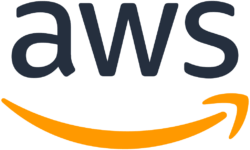
Amazon Lightsail is a cloud service offered by Amazon Web Services (AWS) that bundles cloud compute power and memory for new or less experienced cloud users. The first month is a free tier.
AWS Lightsail Instance Types plans :
- memory ranging from 512 MB to 32 GB;
- processors with one to eight cores;
- a solid-state drive with 20 GB to 640 GB of storage;
- data transfer allowances of 1 TB to 7 TB;
- pricing from $3.50 to $240 per month.
AWS Lightsail PROS and CONS:
- Affordable pricing
- The network bandwidth and latency are average,
- and the I/O performance is poor.
- Amazon web services Multiple data centers are available
- If you need Large workloads for complex architectures, you can choose Amazon EC2 instances
- The cloud platform is simple and easy to use
Amazon Lightsail is similar to LightNode, that it is billed by the hour.
LightNode

LightNode provides more than 30 VPS locations in the world. High performance. Global Quality Cloud Servers. Hourly And Monthly Billing.
They provide Application Image WordPress 5.4.2 and BT-Panel 7.7.0. Once WordPress is set up, you're ready to customize your website design by selecting a new template, and creating new pages. Wasn't that easy?
LightNode WordPress Virtual Private Servers Plans:
| CPU | Memory | Storage | Traffic | Price |
|---|---|---|---|---|
| 1 | 2 | 50G SSD | 1T | $7.7 |
| 2 | 4 | 50G SSD | 1T | $13.7 |
| 4 | 8 | 50G SSD | 2T | $26.7 |
| 8 | 16 | 50G SSD | 2T | $50.7 |
| 16 | 32 | 50G SSD | 2T | $98.7 |
Application Image: WordPress & BT-Panel
Billing method: Pay hourly, cost-effective
Support Operating Systems Windows VPS: YES
Virtualization Technology: KVM
Turn-on time: 1 to 2 minutes
In addition, You can purchase more storage and traffic.
many exotic data centers, 41 locations
Server locations: USA(Silicon Valley, Washington), Mexico, Germany, Turkey, Greece, Bulgaria, UK, France, Brazil, Argentina, Chile, Saudi Arabia, Dubai, Bahrain, Oman, Kuwait, Japan, Singapore, South Korea, Hong Kong, Vietnam, Cambodia, Philippines, Taiwan, Thailand, Bangladesh, Malaysia, Pakistan, Indonesia, Nepal, Myanmar, South Africa, Egypt, Russia
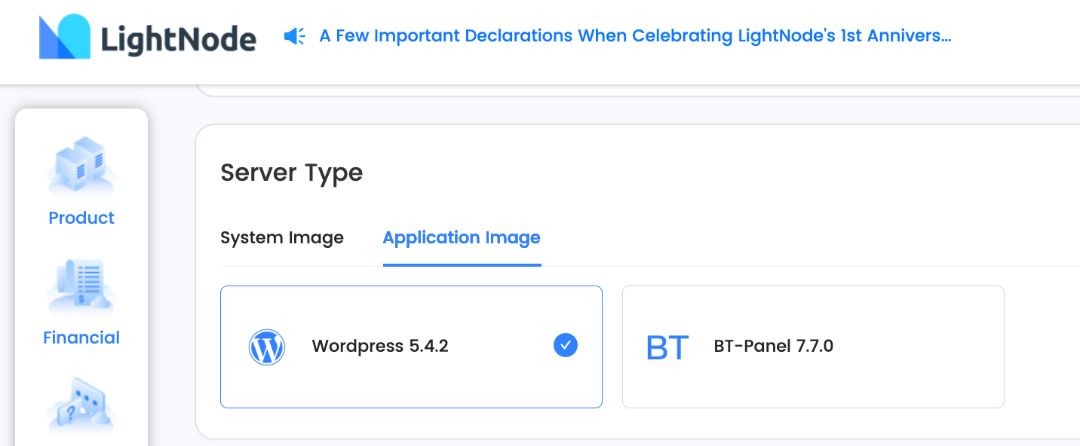
where is wp-config.php
Many users purchase AWS Lightsail servers to deploy WordPress.But there will be many problems when deploying, the biggest problem is how to find WP-CONFIG. The following may help you
Sign in to the Lightsail console.
On the Lightsail home page, choose the browser-based SSH client icon that is displayed next to your WordPress instance.
After you're connected to your instance, enter the following command to create a backup of the
wp-config.phpfile. If something goes wrong, you can restore the file using the backup.
sudo cp /opt/bitnami/wordpress/wp-config.php /opt/bitnami/wordpress/wp-config.php.backup- Enter the following command to open the
wp-config.phpfile using Vim.
sudo vim /opt/bitnami/wordpress/wp-config.php- Press
Ito enter insert mode in Vim.
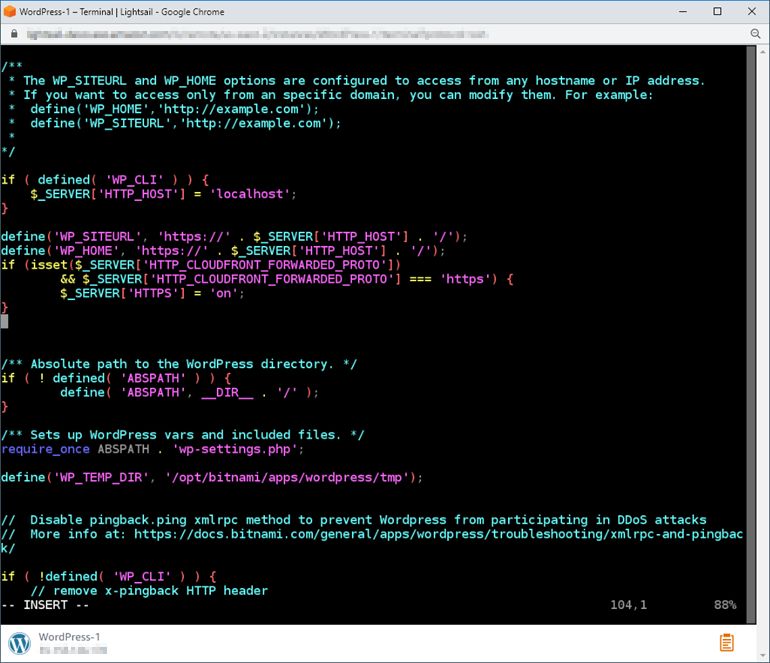
I to enter insert mode in Vim.- Delete the following lines of code in the file.
define('WP_SITEURL', 'http://' . $_SERVER['HTTP_HOST'] . '/');
define('WP_HOME', 'http://' . $_SERVER['HTTP_HOST'] . '/');- Add the following lines of code to the file, where you previously deleted the code.
define('WP_SITEURL', 'https://' . $_SERVER['HTTP_HOST'] . '/');
define('WP_HOME', 'https://' . $_SERVER['HTTP_HOST'] . '/');
if (isset($_SERVER['HTTP_CLOUDFRONT_FORWARDED_PROTO'])
&& $_SERVER['HTTP_CLOUDFRONT_FORWARDED_PROTO'] === 'https') {
$_SERVER['HTTPS'] = 'on';
}Press the Esc key to exit insert mode in Vim, then type
:wq!and press Enter to save your edits (write) and quit Vim.Enter the following command to restart the Apache service on your instance.
sudo /opt/bitnami/ctlscript.sh restart apacheWait a few moments for your Apache service to restart, then test that your distribution is caching your content.
If something went wrong, re-connect to your instance using the browser-based SSH client. Run the following command to restore the
wp-config.phpfile using the backup you created earlier in this guide.
sudo cp /opt/bitnami/wordpress/wp-config.php.backup /opt/bitnami/wordpress/wp-config.phpMore FAQ
More VPS Hosting Providers
- 8 Best VPS Hosting Providers 2026
- Buy Cloud VPS Hourly Billing in 2026, Hourly VPS Servers(Pay per hour)
More Locations VPS hosting providers
Asia VPS | Japan VPS | Singapore VPS | South Korea VPS | Hong Kong VPS | Vietnam VPS | Cambodia VPS | Philippines VPS | Taiwan VPS | Thailand VPS | Bangladesh VPS | Malaysia VPS | Nepal VPS
Middle East VPS | United Arab Emirates VPS | Saudi Arabia VPS | Bahrain VPS | Qatar VPS
Europe VPS | Germany VPS | Greece VPS | Bulgaria VPS | Turkey VPS
North America VPS | United States VPS | Canada VPS