Nano Banana Tutorial: How to Use Google’s Gemini 2.5 Flash Image for AI Photo Editing
Nano Banana Tutorial: How to Use Google’s Gemini 2.5 Flash Image for AI Photo Editing
Learn how to use Nano Banana (Google Gemini 2.5 Flash Image), the latest AI image editing tool from Google DeepMind. Step-by-step guide with features, use cases, and FAQs.
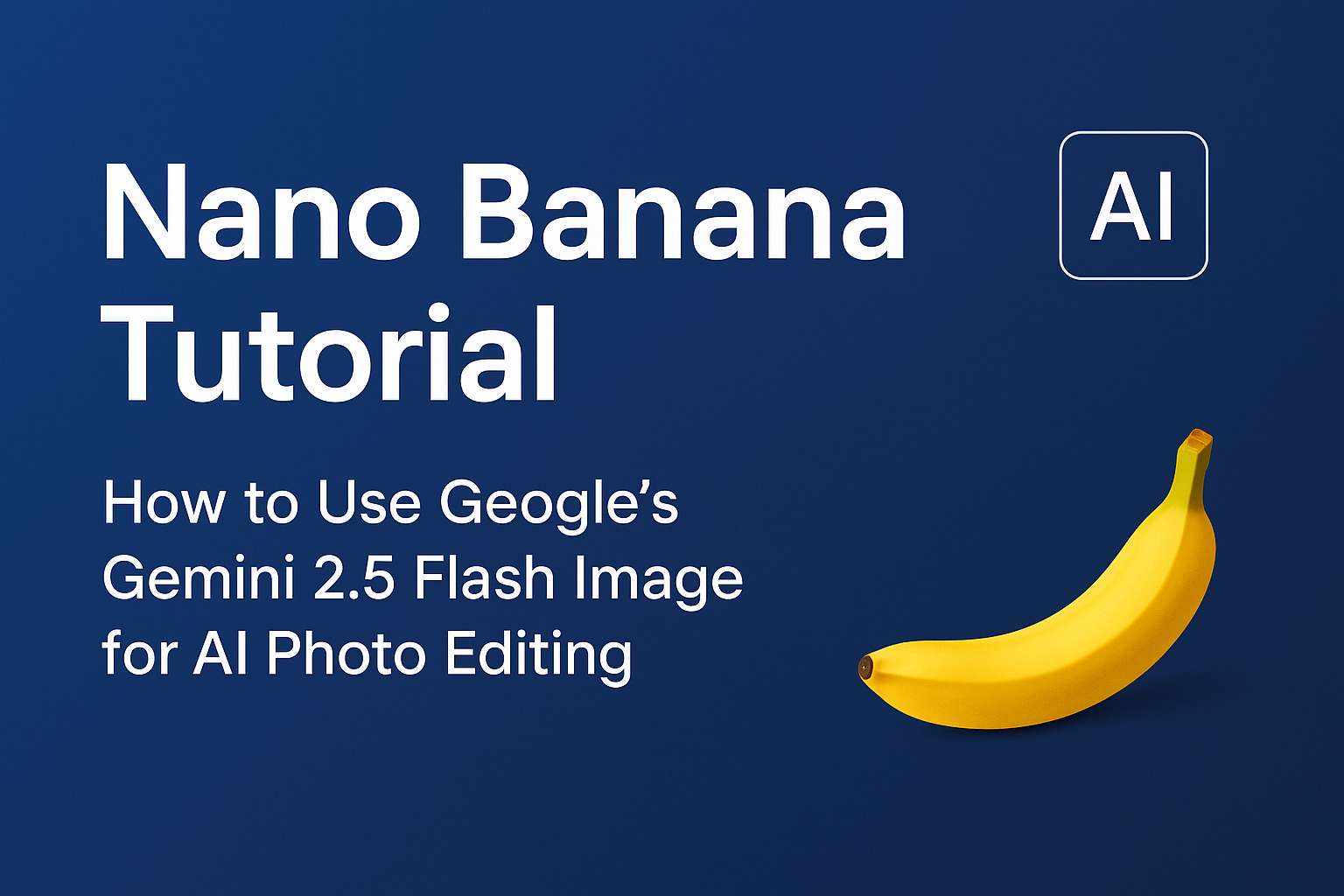
Introduction
Google has just released a brand-new AI image editing tool with the fun code name Nano Banana, officially known as Gemini 2.5 Flash Image. Despite its playful nickname, this is one of the most powerful AI photo editing models available right now. Designers, content creators, and e-commerce sellers are already testing it for background swaps, creative photo compositions, and product showcases.
In this guide, I’ll walk you through what Nano Banana is, how it works, and how you can start using it today.
What Is Nano Banana?
Nano Banana is the internal codename for Gemini 2.5 Flash Image, developed by Google DeepMind. It’s designed for AI-powered image generation, editing, and composition.
Key highlights include:
- Strong consistency – Keeps people, pets, and objects looking the same across edits.
- Natural language editing – Simply describe what you want, and it applies changes instantly.
- Multi-image composition – Blend multiple images into one.
- Transparency & safety – Every generated image includes visible AI watermarks and invisible SynthID markers.
Key Features of Nano Banana
Accurate Edits
Change backgrounds, remove unwanted objects, or enhance details with simple text prompts.Creative Compositions
Merge photos seamlessly, such as placing a product into a new lifestyle setting.World Knowledge Built-In
The model understands real-world objects—whether it’s a “golden retriever” or a “wine glass,” it generates realistic results.Developer & Business Access
Available through Gemini API, Google AI Studio, and Vertex AI, making it easy for both individuals and enterprises to integrate.
How to Use Nano Banana (Step-by-Step)
Getting started is simple. Here’s how you can try Nano Banana today:
1. Sign Up / Log In
Go to Google AI Studio or use Vertex AI Console with your Google account.
2. Create a Project
Start a new project and select Gemini 2.5 Flash Image (Nano Banana) as your model.
3. Enter Your Prompt
Use plain text instructions or upload images. Examples:
Prompt: Change the background of this headshot to a night street in TokyoOr merge multiple images:
Prompt: Combine the person from the first photo with the scenery from the second photo
4. Review and Adjust
Results generate within seconds. You can fine-tune clarity, styles, or output size.
5. Download and Apply
The final image will include AI watermarks. Perfect for social media, e-commerce, or creative projects.
Pro Tips for Better Results
Be detailed with your prompts: “A man in a white shirt standing in Shibuya at night” works much better than just “change the background.”
Use English prompts for best accuracy (though it supports multiple languages).
Upload multiple images when you need consistency for the same person or object.
Keep in mind AI watermarks if you’re planning commercial use.
FAQ: Common Questions About Nano Banana
What’s the difference between Nano Banana and Gemini?
Nano Banana is simply the codename for Gemini 2.5 Flash Image. They are the same tool.Can it replace Photoshop?
Not entirely. Nano Banana is great for quick edits, background swaps, and creative compositions, but Photoshop still rules for pixel-level control.Do I need to pay for it?
Yes. Pricing is about $0.039 per image, with free trial credits available through Google AI Studio.Where can I access it?
Through Gemini API, Google AI Studio, and Vertex AI.Are AI-generated images labeled?
Yes. All images include visible “AI” watermarks and invisible SynthID markers to ensure transparency.Does it work with non-English prompts?
Yes, it supports multiple languages, but English typically provides the best results.
Final Thoughts
Nano Banana (Gemini 2.5 Flash Image) makes AI photo editing fast, accurate, and creative. Whether you’re a designer, marketer, or online seller, it can save hours of editing work and open up new creative possibilities.